반응형
# Jsoup API 활용 (Jsoup API 이용한 크롤링(GUI 버전))
- 년월입 선택하여 특정 사이트에서 데이터 가져와서 보여주기.
- 응용해서 다양하게 활용할 수 있을것 같다.
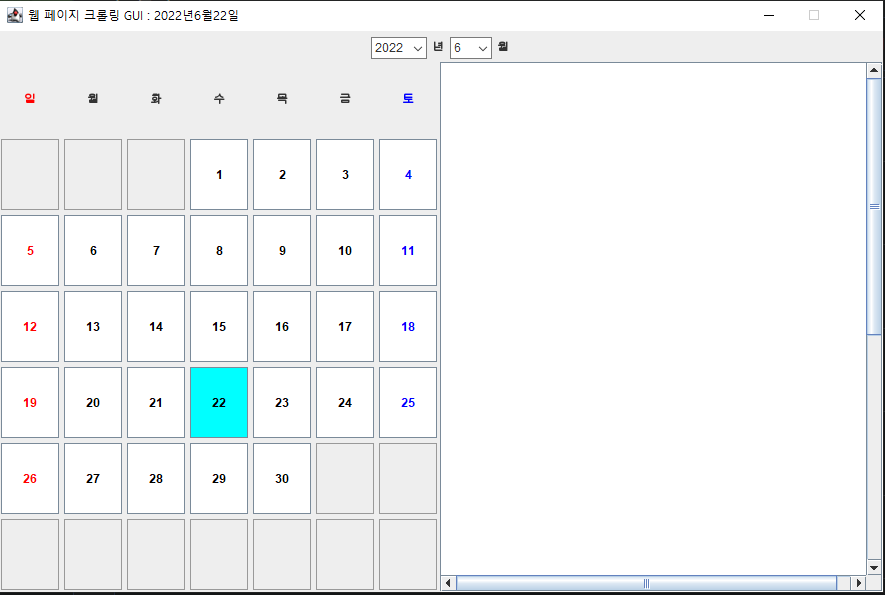
- 작업소스
import java.awt.*;
import java.awt.event.*;
import java.util.*;
import javax.swing.*;
import org.jsoup.Jsoup;
import org.jsoup.nodes.*;
import org.jsoup.select.Elements;
public class Project02_F extends JFrame implements ActionListener, ItemListener{
private Choice chyear, chmonth;
private JLabel yLabel, mLabel;
private JTextArea area;
GregorianCalendar gc;
private int year, month;
private JLabel[] dayLabel = new JLabel[7];
private String[] day={"일","월","화","수","목","금","토"};
private JButton[] days = new JButton[42]; // 7일이 6주이므로 42개의 버튼필요
private JPanel selectPanel = new JPanel();
private GridLayout grid = new GridLayout(7, 7, 5, 5); // 행,열,수평갭,수직갭
private Calendar ca = Calendar.getInstance();
private Dimension dimen, dimen1;
private int xpos, ypos;
public static void main(String[] args) {
new Project02_F();
}
public Project02_F(){
setTitle("웹 페이지 크롤링 GUI : " + ca.get(Calendar.YEAR) + "년" + (ca.get(Calendar.MONTH)+1) + "월" + ca.get(Calendar.DATE) + "일");
setSize(900,600);
setDefaultCloseOperation(JFrame.EXIT_ON_CLOSE);
dimen = Toolkit.getDefaultToolkit().getScreenSize();
dimen1 = this.getSize();
xpos = (int) (dimen.getWidth()/2 - dimen1.getWidth()/2);
ypos = (int) (dimen.getHeight()/2 - dimen1.getHeight()/2);
setLocation(xpos, ypos); // 화면 가운데 출력.
setResizable(false);
setVisible(true);
chyear = new Choice();
chmonth = new Choice();
yLabel = new JLabel("년");
mLabel = new JLabel("월");
init();
}
public void init(){
select();
calendar();
}
@Override
public void actionPerformed(ActionEvent arg0) {
area.setText("");
String year = chyear.getSelectedItem();
String month = chmonth.getSelectedItem();
JButton btn = (JButton) arg0.getSource();
String day = btn.getText();
String bible = year + "-" + month + "-" + day;
// Jsoup API : HTML파싱
String url="https://sum.su.or.kr:8888/bible/today/Ajax/Bible/BodyMatter?qt_ty=QT1&Base_de="+bible+"&bibleType=1";
try {
Document doc = Jsoup.connect(url).post();
Element bible_text=doc.select(".bible_text").first();
Element bibleinfo_box=doc.select("#bibleinfo_box").first();
// dailybible_info
Element dailybible_info=doc.select("#dailybible_info").first();
area.append(dailybible_info.text()+"\n");
area.append(bible_text.text()+"\n");
area.append(bibleinfo_box.text()+"\n");
Elements liList=doc.select(".body_list > li");
for (Element li : liList) {
String line=li.select(".info").first().text();
if (line.length() > 65) {
line = line.substring(0,36)
+ "\n" + line.substring(36,66)
+ "\n" + line.substring(66) + "\n";
area.append(li.select(".num").first().text() + ":" + line);
} else if (line.length() > 35) {
line = line.substring(0,36)
+ "\n" + line.substring(36) + "\n";
area.append(li.select(".num").first().text() + ":" + line);
} else {
area.append(li.select(".num").first().text() + ":" + li.select(".info").first().text() + "\n");
}
}
} catch (Exception e) {
e.printStackTrace();
}
}
public void select() {
JPanel panel = new JPanel(grid); // 7행 7열의 그리드레이아웃
for (int i = 2022; i >= 2000; i--) {
chyear.add(String.valueOf(i));
}
for (int i=1; i <= 12; i++) {
chmonth.add(String.valueOf(i));
}
// 레이블에 요일 이름 출력
for (int i = 0; i < day.length; i++) {
dayLabel[i] = new JLabel(day[i], JLabel.CENTER);
panel.add(dayLabel[i]);
}
dayLabel[6].setForeground(Color.BLUE); // 토요일 색상
dayLabel[0].setForeground(Color.RED); // 일요일 색상
for (int i = 0; i < 42; i++) { // 버튼 생성 (42개)
days[i] = new JButton(""); // 제목 없는 버튼 생성
if (i % 7 == 0) {
days[i].setForeground(Color.RED); // 일요일 버튼 색
} else if (i % 7 == 6) {
days[i].setForeground(Color.BLUE); // 토요일 버튼 색
} else {
days[i].setForeground(Color.BLACK);
}
days[i].addActionListener(this);
panel.add(days[i]);
}
selectPanel.add(chyear);
selectPanel.add(yLabel);
selectPanel.add(chmonth);
selectPanel.add(mLabel);
area=new JTextArea(60, 40);
area.setCaretPosition(area.getDocument().getLength());
JScrollPane scrollPane = new JScrollPane(area);
this.add(selectPanel, "North"); // 연도와 월을 선택할 수 있는 화면 상단에 출력
this.add(panel, "Center");
this.add(scrollPane, "East");
String m = (ca.get(Calendar.MONTH) + 1) + "";
String y = ca.get(Calendar.YEAR) + "";
chyear.select(y);
chmonth.select(m);
chyear.addItemListener(this);
chmonth.addItemListener(this);
}
public void calendar() {
year = Integer.parseInt(chyear.getSelectedItem());
month = Integer.parseInt(chmonth.getSelectedItem());
gc = new GregorianCalendar(year, month-1, 1);
int max = gc.getActualMaximum(gc.DAY_OF_MONTH); // 해당 달의 최대 일 수
int week = gc.get(gc.DAY_OF_WEEK); //해당 달의 시작 요일
String today = Integer.toString(ca.get(Calendar.DATE)); // 오늘 날짜
String today_month = Integer.toString(ca.get(Calendar.MONTH) + 1); // 현재 달
for (int i = 0; i < days.length; i++) {
days[i].setEnabled(true);
}
// 시작일 이전 버튼 비 활성화
for (int i = 0; i < week-1; i++) {
days[i].setEnabled(false);
}
for (int i = week; i < max+week; i++) {
days[i-1].setText((String.valueOf(i-week+1)));
days[i-1].setBackground(Color.WHITE);
// 오늘이 속한 달과 같은 달인 경우
if (today_month.equals(String.valueOf(month))) {
//버튼의 날짜와 오늘날짜가 일치하는 경우
if (today.equals(days[i-1].getText())) {
days[i-1].setBackground(Color.CYAN); // 버튼의 배경색 지정
}
}
}
// 날짜 없는 버튼 비활성화
for (int i = (max+week-1); i < days.length; i++) {
days[i].setEnabled(false);
}
}
@Override
public void itemStateChanged(ItemEvent arg0) {
Color color = this.getBackground();
if (arg0.getStateChange() == ItemEvent.SELECTED) {
// 년 or 월 선택 시 기존 달력을 지우고 새로 작성.
for (int i = 0; i < 42; i++) {
if (!days[i].getText().equals("")) {
days[i].setText(""); // 기존 날짜 지움
days[i].setBackground(color); // 달력의 배경색과 동일한 색으로 버튼의 배경색 설정
}
}
calendar();
}
}
}
반응형
'인프런 강의 학습 > Java TPC 실전' 카테고리의 다른 글
| API활용_Naver Search API 활용 Excel에 image 저장하기 (0) | 2022.07.11 |
|---|---|
| API활용_Naver Search API 활용 Excel파일 읽기 (0) | 2022.07.04 |
| API활용_Jsoup API 이용한 크롤링(리소스 다운로드) (0) | 2022.06.21 |
| API활용_Jsoup API 이용한 웹 페이지 크롤링2 (0) | 2022.06.20 |
| API활용_Jsoup API 이용한 웹 페이지 크롤링 (0) | 2022.06.19 |